Format / Install Windows XP supported by picture
Siapkan CD installer XP
2. Prepare CD Driver Motherboard
Siapkan CD Driver Motherboard
3. Setting Bios Priority boots to CD Driver On First Boot Priority
Aturlah prioritas bios boots cd driver ke paling atas
For entering BIOS Setting Computer must be restart then click DEL / F1 / F2 (depends on bios setting)
Untuk merubah pengaturan bios,komputer mesti di restart kemudial tekan Del / F1 / F2 (tergantung pada pengaturannya)
Next> Save n Restart
kemudian simpan dan restart
4. wait for a few second then your computer will occur press any key to boot from cd...
tunggu sejenak kemudian komputer akan muncul press any key to boot from cd ... (tekan sembarang tombol untuk menjalankan cd)
5. then windows setup will occur
kemudian windows setup akan muncul
6. File on your disk will be loaded into computer, then you will see the display "Welcome to Setup" as shown below.
File didalam cd akan diload ke dalam komputer kemudian akan muncul "Welcome to Setup" seperti gambar dibawah ini .
7. Press "Enter" for install windows XP, Press "R" for repair windows XP, Press "F3" for cancel installation.
Tekan Enter untuk menginstall , Tekan "R" untuk memperbaiki windows yang telah di install, Tekan F3 untuk membatalkan.
8. Press F8 then system installation will search n read all your HardDisk Partition
9. For direct install press "Enter" , If you want to create a new partition press "C" input the size fit with your need (In unit of MB)
Tekan Enter untuk langsung menginstall, jika ingin menambahkan partisi baru tekan "C" dan masukan ukuran yg di hendaki (dalam unit MB)
10. Press enter ,then will display the picture as below
tekan enter ,kemudian akan muncul gambar seperti di bawah ini
11. Select " format the partition using the NTFS file system (Quick)",then enter
Kemudiah pilih " format the partition using the NTFS file system (Quick)" , kemudian enter

12. Press Enter for continue the installation,then will occur process format .
Tekan enter untuk melanjutkan,kemudian akan muncul proses format
13. after format,window's will start for copying files...
setelah format, windows akan mulai untuk menyalin file
14. After Copying files completed, computer will be restart , for not waste the time "Press Enter"
setelah menyalin file,maka komputer akan direstart secara otomatis, untuk tidak menghabiskan waktu tekan enter.
15. Loading Window's will shown as below
16. Installation will continue by step,
instalasi akan dilanjutkan secara bertahap
17. Next will occur picture as below
selanjutkan akan muncul gambar seperti di bawah ini18. Click Next For Continue
Ketik Next untuk melanjutkan
19. Fill your name n organization then Next
Isi namamu dan organisasi kemudian klik Next
20. input serial number/ Product Key then next
Isikan Serial Number / Kunci Produk kemudian next
21. Setting Date & Time and Time Zone ,then Next
Atur tanggal & waktu dan Time Zone, kemudian next
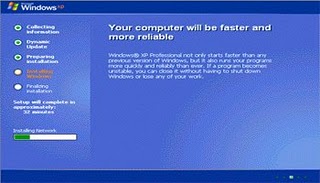
22. Wait until the screen appear as shown below,
Tunggu sampai layar muncul seperti gambar di bawah ini,
23. Then Click Next
Kemudian klik next
24. If you want to change the network name just rename n click next
jika kamu ingin merubah nama netwrok silahkan merubah kemudian klik next
25. Then will Appear display setting as shown below,Just Click OK
Kemudian akan muncul display setting seperti gambar di bawah ,kemudian klik ok
26. then windows will detect optimal display from your computer, Click ok for continue
Kemudian windows akan mendeteksi tampilan optimal dari komputermu, klik ok aja untuk melanjutkan
27. The installation process is almost complete, Next the window will pop up loading windows as shown below
proses instalasi hampir selesai, selanjutkan akan muncul di layar jendela window seperti gambar di bawah ini
28. Next you will be brought into the windows for the first time as shown below,
Kemudian kamu akan di bawa kedalam windows untuk pertama kali seperti gambar di bawah ini.
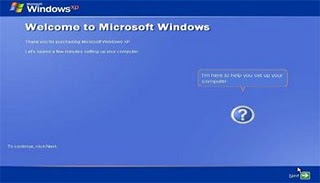
29. The next screen will display the "Help Protect Your PC", as shown below, then select "NotRight Now" and press "Next"
Selanjutnya akan muncul layar "Help Protect Your PC", seperti gambar di bawah ini, kemudian pilih "Not Right Now" lalu tekan "Next"
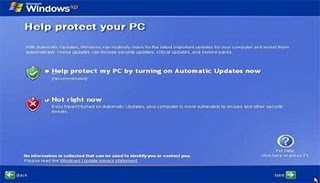
30. Then the computer will check the connection to the internet, as shown in the figure below,select "Yes" then press "Next"
Kemudian komputer akan mengecek koneksi ke internet, seprti terlihat pada gambar di bawah ini, pilih "Yes" lalu tekan "Next"
31.Then you will be brought into activate windows, then click next
Kemudian kamu akan di bawa ke aktifasi windows,kemudian klik next
32. Press Finish to complete installation windows.
teken finish untuk menyelesaikan instalasi
33. when the windows appear the picture as shown below
CONGLATULATION, You ARE SUCCESS...
Selamat,kamu berhasil ^_^































0 komentar:
Post a Comment
Comment :